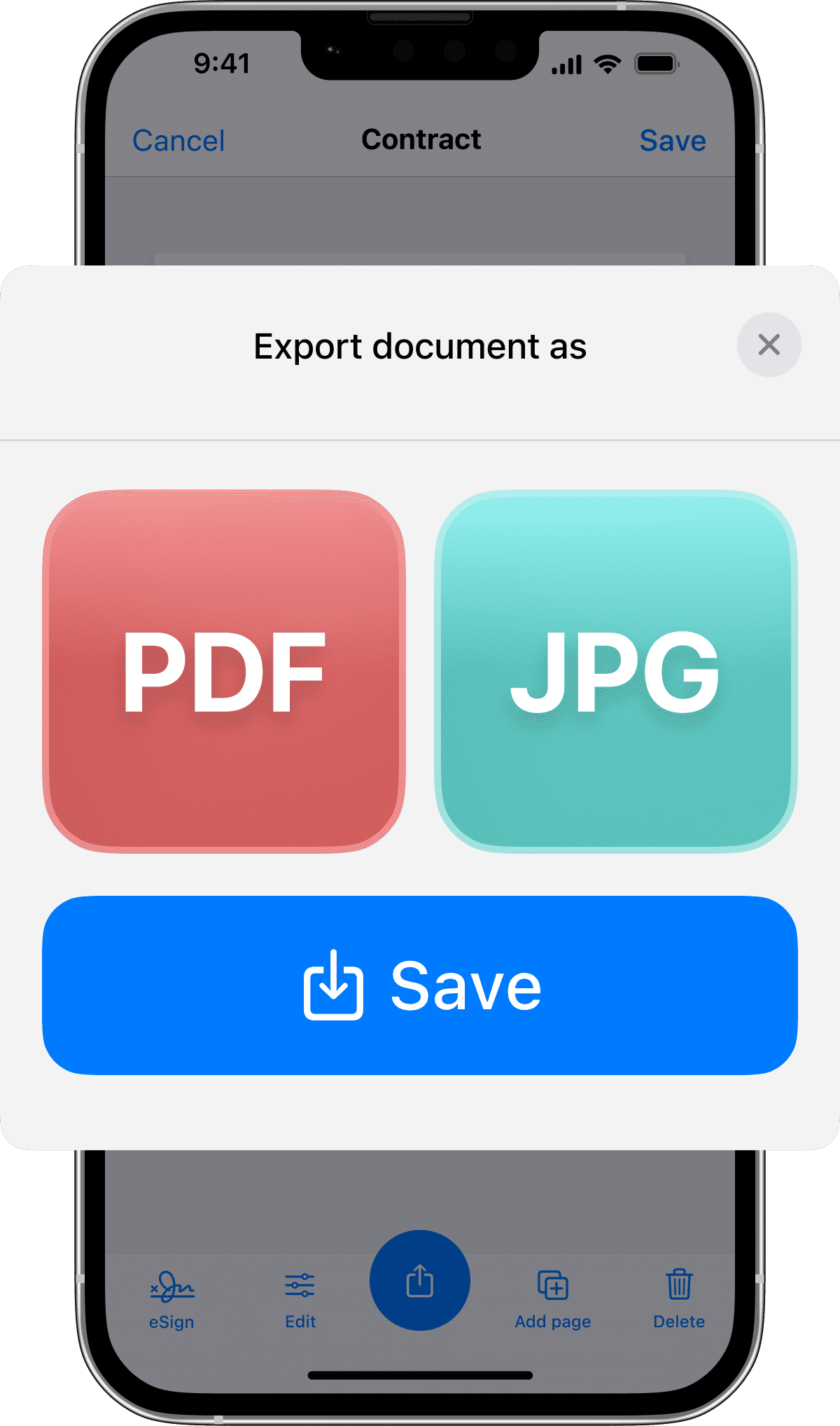
Top Apps That Scan to PDF
Looking for apps that scan to PDF? Whether for work or personal use, discover the top apps offering easy, high-quality PDF scans with essential features like OCR. This article compares popular options, so you can choose the app that best suits your document management needs without wading through ads or tech jargon.
Key Takeaways
-
Top scanning apps like Municorn’s Scanner App, Adobe Scan, SwiftScan, Microsoft Lens, and Apple Notes offer diverse functionalities including high-quality OCR, cloud integration, and privacy features tailored to user preferences and ecosystem compatibility.
-
OCR technology and handwriting recognition within scanning apps greatly enhance the utility of scans by converting them into editable, searchable text and integrating handwritten content into digital workflows, thus improving document management efficiency.
-
Scanning apps provide cloud integration and sharing options that streamline workflow by allowing for easy storage, access, and sharing of documents across various devices and platforms, with advanced multi-page scanning and editing features that maximize document handling productivity.

Get the Scanner App for iPhone
Seamless on-the-go scans
Premium quality scans
Convert to PDF with powerful OCR and handwriting recognition features
Discover the Top PDF Scanning Apps
In the realm of scanning apps, four names stand out:
-
Scanner App
-
Adobe Scan
-
Microsoft Lens
-
Apple Notes
Each shines in its own way, catering to different user needs and preferences. From automatic text recognition to high-quality PDF generation, these apps offer a myriad of features designed to make your document management more efficient and hassle-free.
Municorn’s Scanner App, known for its user-friendly interface and high-quality PDF generation, is more than just a scanner app. It’s a powerful app that turns your device into a mobile PDF scanner, allowing you to convert scanned documents into high-quality PDFs using its built-in pdf converter.
Adobe Scan offers additional functionalities and sharing capabilities, making it a favorite among power users.
Microsoft Lens, on the other hand, is a free alternative that boasts high-quality OCR results and seamless integration with the Microsoft Office suite. Lastly, for iOS users, Apple Notes offers straightforward scanning with clean OCR results, making it a simple yet effective choice.
Scanner App: The Comprehensive Solution
Municorn’s Scanner App offers a comprehensive solution for all your scanning needs. It distinguishes itself with robust functionality, including:
-
Automatic uploading to various cloud storage services
-
Intuitive file naming features in the free version
-
Advanced organizational capabilities in the ‘Pro’ version
With these features, Municorn’s Scanner App provides comprehensive options for managing scanned documents.
Designed to handle a diverse range of scanning requirements, Municorn’s Scanner App allows users to scan:
-
Documents
-
Receipts
-
Whiteboards
-
QR codes
-
And more
With a strong emphasis on user privacy, Municorn’s Scanner App ensures that document data is never sent to the company or third parties, as all text recognition processes are performed directly on the user’s device.
Adobe Scan: The Industry Leader
When you use a document scanning app, it guides you to take a picture of the document. Some apps provide features like a stabilizer, grid overlay, or automatic shooting to help you capture a clear and well-aligned image. Once you’ve captured the image, the app detects the document’s edges automatically and offers you the option to manually adjust the crop, ensuring that the scan captures only the document. This scanned image then goes through a processing phase, where the app applies filters and enhancements to convert it into standard file formats like PDF or JPEG.
The real magic, however, lies in the OCR technology. This technology recognizes the text on the scanned images, enabling functionalities like text searching and extraction for use in other applications. So, not only do you get a digital copy of your document, but you can also edit and search the text within it!
Microsoft Lens: The Free Alternative
For those seeking a cost-effective solution, Microsoft Lens is a worthy contender. It offers free scanning with high-quality OCR results that integrate well with the Microsoft Office suite. Microsoft Lens captures various types of content, such as documents, whiteboards, and business cards, aligning with users’ needs within the Microsoft ecosystem.
The app enhances productivity by offering the following features:
- Saving and uploading images directly to OneNote, Word, PowerPoint, and OneDrive, while supporting various PowerPoint file formats
- High-quality OCR results
- Exporting formatted content to Word and RTF
- Tools to edit images, including adding, filtering, cropping, rotating, annotating, and reordering
- Immersive Reader feature that reads text out loud
- TalkBack integration for users with visual impairments
Microsoft Lens caters to basic document editing needs and is accessible to users with visual impairments.
Apple Notes: The Simple Choice
Apple Notes is a seamless solution for iOS users, offering the following features:
Scanning and OCR capabilities without the need for a separate subscription
Integration into the Apple ecosystem, allowing users to scan text directly into a note with the iPhone camera
Clean OCR results
Basic filter options such as turning the flash on or off
While Apple Notes supports document scanning saved as PDF within the note, it is limited in export capabilities and primarily syncs scans to iCloud for access across linked Apple devices. Despite its simplicity, Apple Notes excels in delivering straightforward scanning and clean OCR results, making it a great choice for iOS users.
Enhancing Your Scans: OCR and Handwriting Recognition
![ebcf7b6a-d3d1-4582-a8ad-621a0c3977bd[1] Illustration of OCR technology converting scanned text](https://ecopdf.io/wp-content/uploads/2024/03/ebcf7b6a-d3d1-4582-a8ad-621a0c3977bd1.jpg)
Scanning apps today do more than just capture images; they perform photo scan tasks and transform these images into editable and reusable text using Optical Character Recognition (OCR). This technology is a game-changer, allowing you to turn scans into text that can be edited, searched, and reused. Apps like Adobe Scan and Microsoft Lens offer OCR capabilities, with features like multi-language support and the ability to extract and edit text directly from within the app.
Beyond OCR, some scanning apps also include handwriting recognition, further enhancing the versatility and usability of the scanned documents. This innovative technology allows for easier integration of handwritten content into digital workflows, making these apps an indispensable tool in our increasingly digital world.
Top Document Scanner Apps to Consider
With the rise in popularity of document scanning apps, many options have flooded the market, all offering unique benefits tailored to various user requirements. Among these, some apps stand out due to their excellent features and high user ratings. Adobe Scan is a top choice for document scanning on Android and iOS, known for providing high-quality scans and excellent text recognition. Another top contender is Microsoft Lens, which stands out for its straightforward scanning process, formatted OCR results, and seamless export options to Word and PowerPoint, making it ideal for users entrenched in the Microsoft Office ecosystem.
Now that we’ve given a brief overview, let’s delve deeper into each of these apps and what they have to offer.
How OCR Works
OCR, or Optical Character Recognition, is a technology that converts images of text into machine-readable text format. It allows for further editing and searching, enhancing the functionality of scanning apps. But how does it work?
OCR technology uses image acquisition to classify light areas as background and dark areas as text in a scanned image. The image then undergoes preprocessing, which includes deskewing, despeckling, and script recognition, to prepare the image for text recognition. Pattern matching and feature extraction are the two main OCR algorithms used for recognizing text from images. This process of converting images into editable text is what makes scanning apps so powerful and versatile.
Handwriting Recognition Capabilities
In addition to OCR, some scanning apps also offer handwriting recognition. This feature allows for easier integration of handwritten content into digital workflows. Handwriting recognition in scanning apps reduces manual document processing and data entry efforts, and it ensures optimal data storage by converting handwritten information into electronic text.
Beyond efficiency, handwriting recognition technology offers several benefits:
-
Enhances data retrieval speeds
-
Increases accessibility through conversion to speech for the visually impaired
-
Improves customer service by digitizing handwritten forms for secure storage
For example, Microsoft Lens can recognize handwritten text in English, facilitating the extraction and saving of contact information from business cards.
Streamlining Your Workflow: Cloud Integration and Sharing Options
Cloud integration and sharing options in scanning apps have revolutionized the way we manage documents. These apps can integrate with various cloud storage services such as Google Drive, iCloud, Dropbox, Box, OneDrive, and others, enabling users to save their scanned documents seamlessly. This integration not only ensures that files are updated and available across multiple devices but also enhances workflow by creating specific folders or categories for storing scanned documents and adopting a consistent naming convention for effortless searching and referencing.
Syncing with Popular Cloud Services
Scanning apps typically support a range of popular cloud services to ensure seamless document management across devices. Whether you’re an Apple device user relying on iCloud, an Android or Google Workspace user utilizing Google Drive, a Windows or Microsoft 365 user leveraging OneDrive, or someone who prefers the easy syncing of Dropbox, these apps have got you covered.
This integration with popular cloud services ensures that your scanned documents are always available, no matter where you are or what mobile device you’re using. So, whether you’re switching between devices or need to access a document while on the go, your scans are always just a few clicks away.
Sharing Scanned Documents
Scanned documents can be shared in various ways, including via email, sharing links, or direct uploads to cloud storage platforms. Whether you want to share a scan with a colleague, send it to a client, or simply save it for your records, these apps make it easy. Dropbox, for instance, offers a user-friendly experience for sharing files, with clear indications of which folders and files are shared.
Moreover, cloud services like Box enhance sharing features with collaboration tools and document signing functionalities. Automated workflows for sharing and organizing scanned documents are also possible through Zapier integrations with cloud storage apps.
Furthermore, scanning apps may allow varying levels of document sharing permissions, from view-only access to full editing rights for recipients. Some scanning applications even provide features to track changes and access history, adding value for documents that undergo regular updates in a shared setting.
Maximizing Efficiency: Multi-Page Scanning and Editing
![3884b33a-a918-45ec-8719-a916afb228fa[1] Comparison of top document scanner apps including Municorn Scanner App, Adobe Scan, Microsoft Lens, and Google Lens](https://ecopdf.io/wp-content/uploads/2024/03/3884b33a-a918-45ec-8719-a916afb228fa1.jpg)
Multi-page scanning and editing features in scanning apps can maximize efficiency. Whether you’re scanning a multi-page document or editing a lengthy legal document, these features can save you time and reduce organizational headaches. With the ability to scan multi page documents, you can streamline your workflow and improve overall productivity.
After merging scanned pages into a PDF, users can utilize tools like Adobe Acrobat online services to reorder them as needed, further enhancing efficiency.
Capturing Multiple Pages
The ability to capture multiple pages in a single scan is a major advantage of these scanning apps. Apps like Microsoft Lens even support capturing and importing up to 100 images in a single scan on devices with over 3GB of RAM, which is beneficial for multi-page document scanning.
Batch scanning features in apps allow for efficient capture of multiple pages by stacking them and letting the app scan them one after another. This feature can significantly speed up the scanning process, especially when dealing with lengthy documents. And once the scanning is done, you can easily save the document with just a tap.
Editing and Organizing Scanned Pages
Once you’ve captured your pages, the editing features of these scanning apps come into play. These include:
-
the ability to crop scanned documents
-
adjust their borders
-
rotate pages for correct orientation
-
delete unnecessary pages
-
reorder them within the document
In addition, users can enhance the appearance of their scans by selecting from different color modes, and adjust the brightness and contrast to improve the clarity and legibility of documents. With the help of a document scanner, additional editing features include the ability to clean up scanned images by erasing unwanted artifacts and adding annotations or artistic marks with adjustable color and stroke width.
For document management, the app allows pages to be saved individually, resized to standard paper sizes, then merged into a single PDF or as pdf and jpeg files, facilitating the organization of larger document sets.
Choosing the Right Subscription Plan for You
Finally, to make the most out of your scanning app, it’s important to choose the right subscription plan for your needs. Considerations like free trials, freemium options, and pricing comparisons can help you make an informed decision.
Free Trials and Freemium Options
Free trial periods are crucial for users who wish to test scanning apps before purchasing a subscription. Apps like the Scanner App offer a free trial period, allowing users to try its features before committing to a subscription.
On the other hand, freemium versions of scanning apps provide basic functions without cost, serving as a perpetual free trial with limited features. These options can be limited in duration and features, but they are a valuable way to assess app functionality without making a monetary commitment.
Comparing Pricing and Features
When it comes to choosing a subscription plan, it’s important to compare pricing and features of different scanning apps to select the best one. Adobe Scan, for instance, can be used at no cost and is praised for its clean PDF conversion and reliable text recognition. For users requiring more advanced features, the optional Adobe Scan Premium subscription is available for $10 per month, adding extra storage, enhanced text extraction, and the ability to export scans to Word and Excel files.
Meanwhile, SwiftScan offers different versions with varying features:
-
Free version: includes essential scanning features
-
Pro upgrade: includes advanced features like faxing and organization tools
-
Pro and VIP paid versions: include added benefits such as custom folders, smart file naming, iCloud syncing, and automatic cloud service uploads.
Finally, Genius Scan expands functionality with its Plus and Ultra paid versions, providing users with more features over the standard free app.
Summary
Mobile scanning apps have become an indispensable tool for efficient document management. They offer a suite of features, from high-quality PDF generation to OCR and handwriting recognition, cloud integration, multi-page scanning, and editing. With an array of options at your fingertips, it’s crucial to choose an app that best fits your needs.
Whether it’s Adobe Scan with its user-friendly experience, SwiftScan with its comprehensive solution for power users, Microsoft Lens with its cost-effective functionality, or Apple Notes with its straightforward scanning, there’s an app for everyone. As you navigate the world of scanning apps, consider factors like OCR capabilities, cloud integration, multi-page scanning, and subscription plans to make an informed choice. Remember, efficient document management is just a tap away.
Latest Posts
Read the latest Scanner App posts here:
How to Scan and Send Documents via Email
If you’re on the hunt for a no-fuss guide to scanning and emailing documents, look no further! Our guide simplifies the process, providing you with easy-to-follow steps to convert your paper documents into digital format and send them off via email in no time.
iPad Scanner App – Notes & Beyond
Want to turn your iPad into a swiss knife for documents? This guide dives into utilizing your iPad scanner for crisp digital files. We’ll walk you through optimizing scanning and managing your digital documents effectively, all within the familiar interface of your tablet.
Free Scanner Apps
Need to convert documents to digital with ease? Pinpoint the ideal free scanner app with our focused 2024 guide that addresses your main concerns: quality, usability, and OCR functionality.



